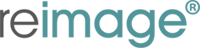How to analyze the log file entries that the Microsoft Windows Resource Checker (SFC.exe) program
INTRODUCTION
MORE INFORMATION
Overview
You can use the SFC.exe program to help you troubleshoot crashes that occur in the user mode part of Windows Vista. These crashes may be related to missing or damaged operating system files.The SFC.exe program performs the following operations:
- It verifies that non-configurable Windows Vista system files have not changed. Also, it verifies that these files match the operating system's definition of which files are expected to be installed on the computer.
- It repairs non-configurable Windows Vista system files, when it is possible.
How to analyze the log file that the SFC.exe program generates
How to view the log file
The SFC.exe program writes the details of each verification operation and of each repair operation to the CBS.log file. Each SFC.exe program entry in this file has an [SR] tag. The CBS.log file is located in the %windir%\Logs\CBS folder.Note The Windows Modules Installer service also writes to this log file. (The Windows Modules Installer service installs optional features, updates, and service packs.)
You can search for [SR] tags to help locate SFC.exe program entries. To perform this kind of search and to redirect the results to a text file, follow these steps:
- Click Start
 , type cmd in the Start Search box, right-click cmd in the Programs list, and then clickRun as administrator.
, type cmd in the Start Search box, right-click cmd in the Programs list, and then clickRun as administrator. If you are prompted for an administrator password or for a confirmation, type your password, or click Continue.
If you are prompted for an administrator password or for a confirmation, type your password, or click Continue. - Type the following command, and then press ENTER:
findstr /c:"[SR]" %windir%\logs\cbs\cbs.log >sfcdetails.txt
How to interpret the log file entries
The SFC.exe program verifies files in groups of 100. Therefore, there will be many groups of SFC.exe program entries. Each entry has the following format:date time entry_type details
The following sample excerpt from a CBS.log file shows that the SFC.exe program did not identify any problems with the Windows Vista system files:
<date> <time>, Info CSI 00000006 [SR] Verifying 100 (0x00000064) components <date> <time>, Info CSI 00000007 [SR] Beginning Verify and Repair transaction <date> <time>, Info CSI 00000009 [SR] Verify complete <date> <time>, Info CSI 0000000a [SR] Verifying 100 (0x00000064) components <date> <time>, Info CSI 0000000b [SR] Beginning Verify and Repair transaction <date> <time>, Info CSI 0000000d [SR] Verify complete <date> <time>, Info CSI 0000000e [SR] Verifying 100 (0x00000064) components <date> <time>, Info CSI 0000000f [SR] Beginning Verify and Repair transaction <date> <time>, Info CSI 00000011 [SR] Verify complete <additional entries> <additional entries> <date> <time>, Info CSI 00000011 [SR] Verify complete
<date> <time>, Info CSI 00000006 [SR] Verifying 100 (0x00000064) components
<additional entries>
<additional entries>
<date> <time>, Info CSI 00000007 [SR] Beginning Verify and Repair transaction
<date> <time>, Info CSI 00000008 [SR] Repairing corrupted file [ml:520{260},l:108{54}]"\??\E:\Program Files\Common Files\Microsoft Shared\DAO"\[l:20{10}]"dao360.dll" from store
<date> <time>, Info CSI 0000000a [SR] Verify complete
The following table lists other messages that may be logged in the SFC.exe program entries of the CBS.log file after verification is completed.
| Entry | Example | Explanation |
| Cannot repair member file file details | Cannot repair member file [l:14{7}]"url.dll" of Microsoft-Windows-IE-WinsockAutodialStub, Version = 6.0.5752.0, pA = PROCESSOR_ARCHITECTURE_INTEL (0), Culture neutral, VersionScope = 1 nonSxS, PublicKeyToken = {l:8 b:31bf3856ad364e35}, Type neutral, TypeN | This entry indicates that the file content does not match the operating system definition for the file. In this situation, the SFC.exe program cannot repair the file. |
| Repaired file file detailsby copying from backup | Repaired file \SystemRoot\WinSxS\Manifests\\[ml:24{12},l:18{9}]"netnb.inf" by copying from backup | This entry indicates that a problem exists with a file. The SFC.exe program can repair this file by copying a version from a private system store backup. |
| Repairing corrupted file [ml:520{260},l:36{18}]"\??\C:\Windows\inf"\[l:18{9}]"netnb.inf" from store | Repairing corrupted file [ml:520{260},l:36{18}]"\??\C:\Windows\inf"\[l:18{9}]"netnb.inf" from store | This entry indicates that a problem exists with a file. The SFC.exe program can repair this file by copying a version from the system store. |