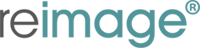|
Flickering Screen after Signing in
If we see the screen flickering after sign-in there are two possible causes – apps causing Explorer to crash, or display driver issues.
To start, press this key combination: CTRL+SHIFT+ESC
If this opens Task Manager and that window is NOT flickering:
The likely cause is Software Compatibility issue causing Explorer.exe to crash repeatedly.
- Use the File, Run option in Task Manager to open additional tools as-needed. Be sure to check the box to run tools as Administrator. These could include:
appwiz.cpl: Opens Programs and Features
compmgmt.msc: Opens Computer Management
cmd.exe
- You can search for crash events in the Event Logs and find if any third party DLLs are the faulting module in the Explorer,.exe crashes Or uninstall software that is likely to include shell extensions.
- If removing software does not resolve the issue, use these commands to repair Windows:
dism /online /cleanup-image /restorehealth
sfc /scannow
Removing these apps help resolve the issue:
- Norton Antivirus
- Other AV solutions
- iCloud
- IDT Audio (faulting module IDTNC64.cpl).
If Task Manager is flickering, or it didn’t open, proceed with display driver troubleshooting:
The likely cause is a display driver or display hardware issue.
- Boot to Safe Mode with Networking.
- Use the same steps here as for Black Screen issues – if dual chipset, disable built-in graphics, if still flickers, try with only the other chipset enabled.
- If this does not work, or there is only a single chipset, uninstall the device and remove the driver software.
- Then boot into Windows and update the drivers to the latest from the manufacturer.
|