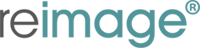Live Chat Software by Kayako |
Knowledgebase: Reimage
|
Reimage freezing or crashing
Posted by Marc Gordon (Import) on 31 January 2013 11:51 AM
|
|
|
Ensure stable internet connection 1. If customers are using wireless connection it is most likely that they might have intermittent Internet connection. = ask them to see if they can get the machine to work on a cabled connection. Stopped unexpectedly Resetting IE 1. Exit all programs, including Internet Explorer. 2. If you use Windows XP, click Start, and then click Run. Type the following command in the Open box, and then press Enter: inetcpl.cpl If you use Windows 7 or Windows Vista, click Start . Type the following command in the Search box, and then press Enter: inetcpl.cpl The Internet Options dialog box appears. 3. Click the Advanced tab. 4. Under Reset Internet Explorer settings, click Reset. Then click Reset again. Click to select the Delete personal settings check box if you also want to remove browsing history, search providers, Accelerators, home pages, Tracking Protection, and ActiveX Filtering data. 5. When Internet Explorer finishes resetting the settings, click Close in the Reset Internet Explorer Settings dialog box. 6. Start Internet Explorer again. Run in safe mode 1. Remove all floppy disks, CDs, and DVDs from your computer, and then restart your computer. Click the Start button , click the arrow next to the Lock button , and then click Restart. 2. Do one of the following: • If your computer has a single operating system installed, press and hold the F8 key as your computer restarts. You need to press F8 before the Windows logo appears. If the Windows logo appears, you will need to try again by waiting until the Windows logon prompt appears, and then shutting down and restarting your computer. • If your computer has more than one operating system, use the arrow keys to highlight the operating system you want to start in safe mode, and then press F8. 3. On the Advanced Boot Options screen, use the arrow keys to highlight the safe mode option you want, and then press ENTER. For more information about options, see Advanced startup options (including safe mode). 4. Log on to your computer with a user account that has administrator rights. When your computer is in safe mode, you'll see the words Safe Mode in the corners of the display. To exit safe mode, restart your computer and let Windows start normally. Clearing temporary files 1. Press on the Win key + the R key on the same time. This will load the Run box. 2. Type in the %temp% and press enter. 3. Press Ctrl + A to mark all the files and folders 4. Press the Delete key to delete all the selected objects. If it cannot delete some files or folders just skip them. 5. Try to run Reimage again. Turning off firewall 1. Open Windows Firewall by clicking the Start button , clicking Control Panel, clicking Security, and then clickingWindows Firewall. 2. Click Turn Windows Firewall on or off. If you are prompted for an administrator password or confirmation, type the password or provide confirmation. 3. Click Off (not recommended), and then click OK. Turn off anti-virus | |
|
|
Comments (0)